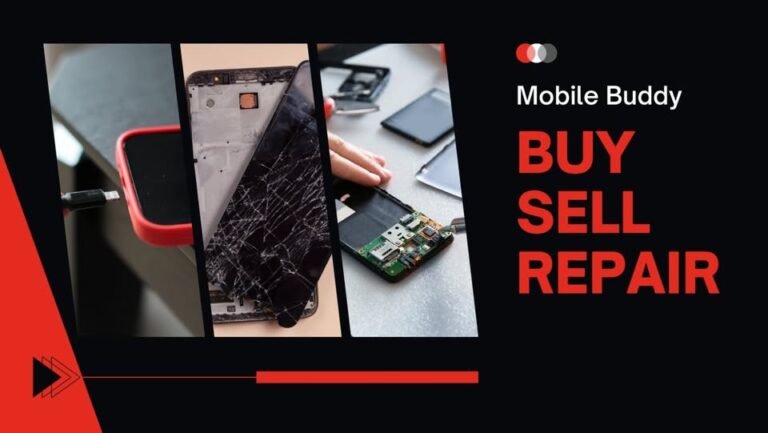Your cart is currently empty!
Backup Your Data Before Repair
Before handing over your phone or laptop for repairs, your data should be your top priority. Hardware repairs, software updates, or factory resets can accidentally wipe out your files. That’s why it’s essential to backup your phone before repair or save laptop files before sending them in.
We see this issue every day. Customers bring in devices without securing their data, and unfortunately, once it’s gone, it’s gone. This quick guide will show you easy data safety tips to keep your information secure.
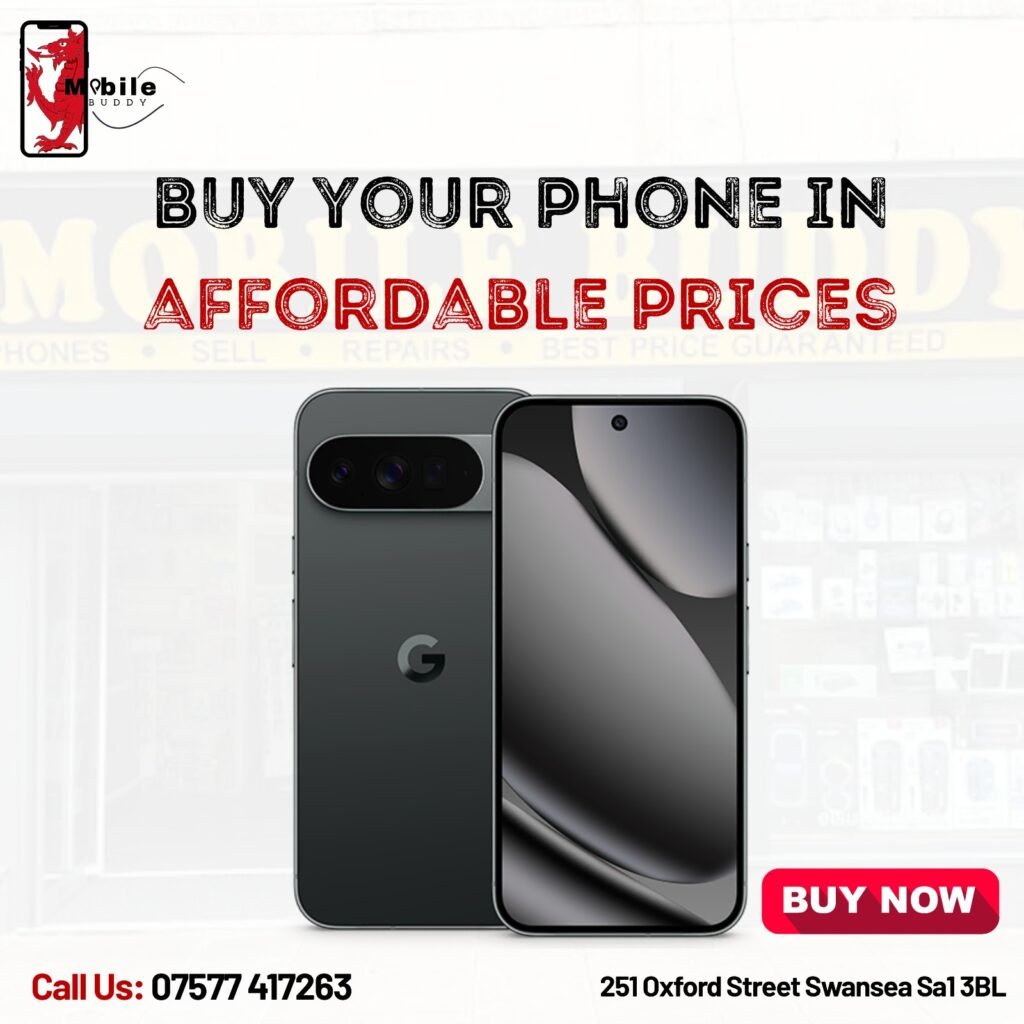
🔒 Why Backing Up Your Data Matters
Repairs can be unpredictable. Even minor fixes like screen replacements or battery changes may require your technician to reset the device. Without a backup, you risk losing:
- Contacts and messages
- Photos, videos, and personal files
- App data and settings
- Work documents or presentations
A few minutes of preparation can save you hours of stress later.
📱 How to Backup Your Phone Before Repair
If you’re planning to backup your phone before repair, here’s what to do:
1. Use Cloud Storage
Enable cloud services like Google Drive, iCloud, or OneDrive to back up your photos, videos, contacts, and important files automatically.
2. Sync Apps and Settings
For Android, use Google Backup under Settings > Accounts & Backup. For iPhones, go to Settings > [Your Name] > iCloud > iCloud Backup.
3. Transfer to a Computer
Manually copy your files to a laptop or desktop via USB. This is especially useful if you have large files or slow internet.
4. Backup Your WhatsApp/Chat Apps
Most messaging apps offer built-in backup options. For example, WhatsApp allows you to back up chats to Google Drive or iCloud.
💻 Save Laptop Files Before Sending for Repairs
Before sending your laptop in for service, always save laptop files securely. Here’s how:
1. External Hard Drives or USB Sticks
Copy important folders to an external drive for quick, offline storage.
2. Cloud Backup Services
Dropbox, Google Drive, and OneDrive are perfect for backing up documents, photos, and project files.
3. Create a System Image
Windows and macOS both have built-in options to create a full system backup, ensuring you can restore your laptop exactly as it was.
🛡️ Data Safety Tips You Should Always Follow
Following some simple data safety tips can help protect your information:
- Always log out of personal accounts before handing over your device.
- Encrypt sensitive files before backing them up.
- Use strong passwords for cloud accounts.
- Keep multiple backups (cloud + external drive) for added security.
- Double-check your backups before handing over your device.
✅ Final Thoughts
Whether you’re trying to backup your phone before repair, save laptop files, or simply protect your data, taking precautions before handing over your device is essential. A quick backup ensures your photos, files, and work stay safe—no matter what happens during the repair.
At Mobile World, we always recommend that customers follow these simple steps. It’s the fastest way to ensure your peace of mind and your data’s safety.
Frequently Asked Questions (FAQs)
1. Why should I back up my phone before repair?
Repairs can sometimes require resets or software updates that erase your data. By taking a few minutes to backup your phone before repair, you ensure your photos, contacts, and files remain safe.
2. How do I back up my phone quickly?
You can back up your phone to the cloud (Google Drive, iCloud, OneDrive) or transfer files directly to a computer or external storage. Make sure chats, app data, and settings are also synced before handing your phone over.
3. What’s the best way to save laptop files before repair?
The safest option is to copy all important files to an external hard drive or upload them to cloud storage like Dropbox or Google Drive. For a complete copy, create a full system image of your laptop before sending it for service.
4. Can the repair shop back up my data for me?
Most repair shops don’t handle backups due to privacy concerns. It’s always best to save laptop files or back up your phone yourself before handing over your device.
5. What are the top data safety tips before repair?
- Make at least one backup (cloud or external drive)
- Log out of your accounts on the device
- Encrypt sensitive files if possible
- Double-check your backup before sending your device in
6. How can I make sure my data stays private during repairs?
Remove or log out of accounts, encrypt sensitive information, and back up everything first. If possible, perform a factory reset after backing up your data for maximum privacy.