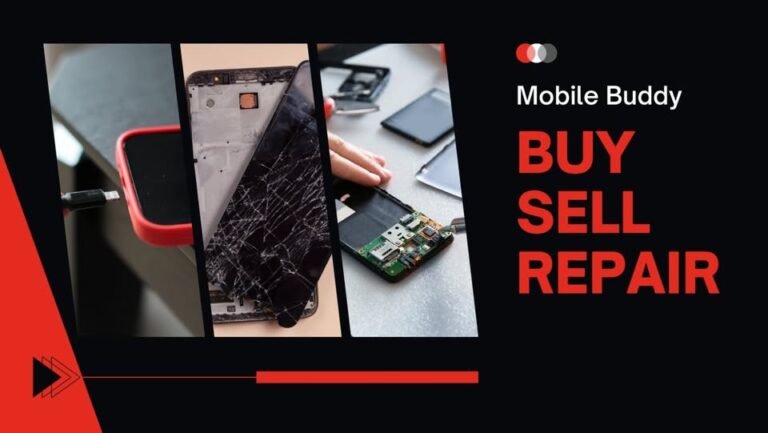Your cart is currently empty!
Laptop Not Charging? Mobile World Shares Top Troubleshooting Tips
There’s nothing more frustrating than sitting down to work or study only to find your laptop isn’t charging. Whether you’re facing a drained battery or a loose cable, power issues can disrupt your day.
At Mobile World, we often help customers fix laptop charging issues and diagnose why their laptop charger is not working. In this quick guide, we’ll share the top troubleshooting tips you can try at home before heading to a repair shop.

🔋 Common Reasons Your Laptop Isn’t Charging
Before you panic, it’s helpful to know the most common causes:
- Faulty or frayed charging cables
- Loose connections between the charger and the laptop
- Dead or failing batteries
- Dust or debris in the charging port
- Outdated power or battery drivers
- Overheating or internal hardware faults
Identifying the issue is the first step to solving it.
🛠️ How to Fix Laptop Charging Issues: Step-by-Step
Here are Mobile World’s top tips to fix laptop charging issues:
1. Check the Power Outlet and Cable
It might sound obvious, but a loose or faulty power outlet is often the culprit. Test the outlet with another device or plug the charger into a different socket.
2. Inspect the Charger for Damage
If your laptop charger is not working, look for frayed wires, bent connectors, or burnt smells. If the cable looks damaged, stop using it immediately and replace it.
3. Clean the Charging Port
Dust and debris can block proper contact between the charger and your laptop. Use a soft brush or compressed air to gently clean the port.
4. Remove the Battery (if possible)
For laptops with removable batteries, take the battery out, hold the power button for 15 seconds to discharge residual power, then reconnect and try charging again.
5. Update Power & Battery Drivers
Outdated drivers can cause charging issues. On Windows, go to Device Manager > Batteries > Update Driver. On macOS, ensure your system is fully updated.
6. Check Power Settings
Some power-saving modes may interfere with charging. Review your laptop’s battery and power settings to make sure they’re not restricting charging.
7. Test with Another Charger
If you can, borrow a compatible charger to rule out whether the problem is with your charger or the laptop itself.
⚠️ When to Seek Professional Help
If you’ve tried all the above steps and your laptop still won’t charge, it could indicate:
- A failing motherboard or power circuit
- A dead battery that needs replacement
- Internal connector damage
In such cases, visit a trusted repair center like Mobile World. Our technicians can quickly diagnose and fix laptop charging issues safely.

🛡️ Tips to Prevent Future Charging Problems
- Always use original or certified chargers.
- Avoid overbending or pulling the charging cable.
- Keep the charging port clean and dust-free.
- Don’t overcharge your laptop overnight unnecessarily.
- Update your operating system and drivers regularly.
✅ Final Thoughts
A laptop that won’t charge can disrupt your work and cause panic, but many problems can be solved at home with a few simple checks. From ensuring your laptop charger is not working properly to cleaning the charging port or updating drivers, these tips can help you fix laptop charging issues quickly.
And if all else fails, Mobile World is here to help. Our expert team can diagnose the problem and get your device powered up again.
Frequently Asked Questions (FAQs)
1. How can I quickly fix a laptop charging issue at home?
Start by checking the power outlet and cable, inspecting the charger for damage, and cleaning the charging port. If your laptop charger is not working, try a compatible spare charger to rule out hardware problems.
2. How do I know if my laptop battery or charger is the problem?
If your laptop powers on when connected to a different charger, the issue is likely the charger. If it still won’t charge with a new charger, the battery or internal power components may be at fault.
3. Is it safe to use a third-party charger?
While it may work temporarily, using an uncertified charger can damage your laptop’s battery or motherboard. Always use the original charger or a manufacturer-approved replacement to fix laptop charging issues safely.
4. What should I do if my laptop only charges when off?
This may indicate outdated battery drivers, faulty power settings, or a failing battery. Update your system and drivers first; if the issue persists, consult a professional.
5. Can dust in the charging port cause charging issues?
Yes. Dust or debris can prevent proper contact between the charger and the laptop port, making it seem like your laptop charger is not working. Regularly clean the port with a soft brush or compressed air.
6. When should I take my laptop to a repair shop?
If you’ve tried these troubleshooting tips and your laptop still won’t charge, or if you notice a burning smell, sparks, or visible damage, take it to a trusted repair center like Mobile World immediately.